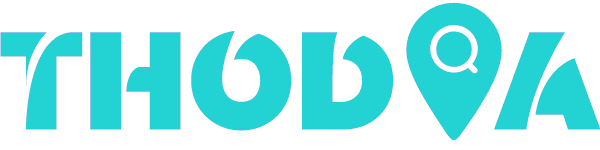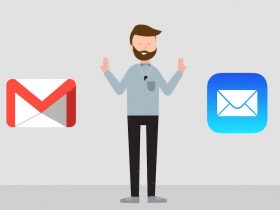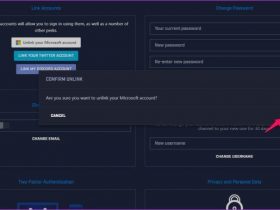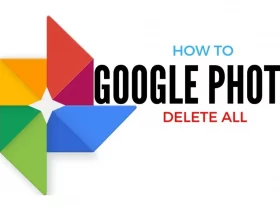Alexa is the voice assistant that lives inside of our echo speakers. Alexa can tell us about the weather, play our favorite songs, and answer any question we might have with her supercomputer brain.
You may find that her volume is low and difficult to hear, especially if you’re not close to the device. This post will show you how to make Alexa louder to speak louder and more clearly.
What Is Alexa?
Alexa is a cloud-based voice service that provides information, answers questions, and plays music on the Alexa App. The device must be capable of hearing you say “Alexa” or similar wake words before starting to listen. You can also use an external speaker for better sound quality if desired.
Alexa works by using voice recognition technology. This means that she can understand and respond to your requests when you speak to her. To do this, she needs to be able to hear you. For this reason, it’s essential to make sure that your Alexa device is in a place where it can pick up your voice well. You may also need to adjust the volume level of your device depending on your surroundings.
Alexa Routines allow you to create a custom sequence of one or more actions that can be triggered by single voice command. For example, you could create a routine called “Goodnight” that turns off all the lights in your house, sets the thermostat to sleep mode, and plays relaxing music.
You can ask Alexa to do things like controlling your smart home devices, checking the traffic, providing information about local businesses, giving you a weather report, and more.
You can also create custom Alexa Skills for free using the Alexa Developer Portal. Skills allow you to add new capabilities to Alexa that aren’t currently available as built-in features. For example, you can create a skill that will enable you to order food or request an Uber ride.
How To Make Alexa Louder
If you are not satisfied with the Alexa volume, it is possible to make it louder. You can also increase voice output if you need more clarity or decibel levels for hearing impaired people.
There are three ways to make Alexa louder: through the Alexa app, voice commands, and the speaker’s volume buttons. Let’s look at each of these:
Using Alexa App:
- Open the Alexa app on your phone or tablet.
- Tap the menu icon in the top left corner of the screen.
- Select “Settings” from the menu.
- Under “Device settings,” tap “Alexa Voice Responses.”
- Drag the slider next to “Volume” to increase the volume level.
- If you need even more volume, tap “Advanced settings” and turn on “Increase voice output.”
Using voice commands:
One of the easiest ways to make Alexa louder is by telling her how loud it is. You can do this by saying “Alexa, volume up,” “Alexa, turn up the volume,” or if you know her name, just say “Volume five.” This will increase the voice output for Alexa.
Using speaker’s buttons:
If you have a device with physical buttons on it, like an Echo Dot, you can use those buttons to control the Alexa volume. Here’s how:
-Press and hold the “+” button on your Echo Dot to increase the volume.
-Press and hold the “-” button on your Echo Dot to decrease the volume.
-You can also press these buttons once to raise or lower the volume by one increment at a time.
If you need even more volume, tap “Advanced settings” and turn on “Increase voice output.”
How Do I Use Alexa On My Devices?
To use Alexa on your devices, you will need to install the Alexa app. The Alexa app is available on the App Store and Google Play. After installing the app, open it and sign in with your Amazon account. You will then be able to see all of your registered devices in the Devices tab of the app. When you are ready to begin using Alexa, go ahead and tap on the device you want to get started with.
The next step is choosing what type of requests you would like your Amazon Echo or other smart speaker authorized for. You can authorize it for all devices, home only, or just the one that it’s directly connected to if you have multiple Echo devices in your home. You will then be prompted to give a name to your device, and you’re all set.
To start using Alexa, just say “Alexa,” followed by a request. For example, “Alexa, play music from my phone.” You can also ask her questions about the weather, news, sports, and more.
What Are The Benefits Of Using Alexa?
There are many benefits of using Alexa. Some of these benefits include:
- Easy access to information – With Alexa, you can easily find information on the internet by asking her questions.
- Convenience – With Alexa, you can control smart devices in your home with just your voice. This makes it easy and convenient to do things such as switch on the lights or turn up the temperature.
- Entertainment – You can also use Alexa for entertainment purposes. For example, you can ask her to play your favorite song, book a taxi, and more.
- It allows you to multitask – Using Alexa, you will complete multiple tasks at once. You can cook or clean while listening to music on your Alexa device.
How Do I Set Up My Amazon Echo?
Setting up your new Amazon echo is easy and only takes a few minutes from start to finish. Here’s how:
- First, plug in the power adapter.
- Next, download the Alexa app (Apple or Android) and sign in with your Amazon account information. If you don’t have an Amazon account yet, it only takes a few minutes to make one online.
- Download the Alexa companion app onto your phone or tablet from either Apple’s App Store or Google Play store. To do this, open your app store and search for “Alexa.” The Amazon Alexa app will appear in the search results.
- Open the Alexa app and sign in to your Amazon account.
- Once you have signed in to the Alexa App, tap on the menu icon in the top left corner of the screen. This will open up a list of options.
- Tap on the “Devices” tab at the top of the screen. This will show you a list of all of your registered devices.
- To set up your new Amazon Echo, tap on the “Add Device” button in the upper right corner of the Devices tab.
- You will then be prompted to give your new Amazon Echo a name. For example, you may want to call it “Kitchen” or “Living Room.” After typing in the desired name for your new device, tap on the checkmark at the top right corner of your screen to complete this step.
- After naming your new Alexa Device, go ahead and press the circular button located at the top of your Amazon Echo. This will prompt Alexa to start talking and walk you through the setup process.
- You will be asked a series of questions such as, “What is your name?” and “Where do you live?”. You can either tap on the microphone icon next to the question for most of these questions or speak into the Echo’s built-in microphone.
- You will also be asked to connect your Amazon Echo to a Wi-Fi network. To do this, you will need the password for your home’s Wi-Fi network. After typing in the correct password, tap on the checkmark at the top of your screen to continue.
- The next step is to connect your Amazon Echo to the Alexa App. To do this, just follow all of the on-screen instructions provided by both devices.
- Once you have completed these steps, tap on “Done” in the upper right corner of your screen and enjoy.
Alexa FAQs
Can Alexa Control My Smart Home?
Yes, she can control some devices in your home that are compatible with smart home technology. For example, you could ask her to turn off the lights or adjust the thermostat.
How Do I Use Alexa?
To get started with Alexa, you will need to download the app on your phone and link it up with an Amazon account. Once these steps are complete, you can ask her questions about all types of things like current news or weather updates. You can also control smart devices in your home and shop on Amazon.com using voice commands.
What Can I Ask Alexa?
Alexa can answer questions about various topics like the current temperature, news headlines, or movie times. You can also ask her to control compatible devices in your home like lights or thermostats. Additionally, you can shop on Amazon.com using voice commands.
How Do I Change My Settings?
You will change your settings by going into the app and selecting ‘Alexa’ under preferences. From here, you can choose which news sources Alexa reads headlines from or whether she should send messages through an Echo device or the Alexa app.
Conclusion
Alexa is a revolutionary device that can change how we interact with technology. You can equate it to Siri or Google Home, but it’s more than just an app—it’s an AI-based voice assistant who can do everything from turning off your lights and playing music on demand to ordering you food through Amazon Prime Now.
This blog post has taken you through how to make Alexa louder by using the Alexa app, voice commands, and volume buttons. You can now enjoy Alexa at the volume of your choice.