The uninstallation process differs depending on whether you are using a Mac or Windows computer. On a Mac, you will need to open the Applications folder, search for the Acrobat icon, and drag it to the Trash. In Windows, you can simply open the Control Panel, search for Adobe Acrobat, and double-click Uninstall/Change on the appropriate entry.
You may be prompted to restart your computer before the uninstallation process is complete.
There are several different reasons why you may want to uninstall Adobe Acrobat from your computer. It may be taking up too much space or running slower than usual.
There could be an issue with the program itself that is preventing it from functioning properly. Whatever your reason may be, there are steps that you can take in order to remove it from your computer.
How To Uninstall Adobe Acrobat Reader Dc
Adobe Acrobat Reader DC is a free PDF and XPS viewer software application for Windows, Mac, and Android. It allows users to open, view, and print PDF or XPS files. You can uninstall Adobe Acrobat Reader DC from your computer by going through the standard uninstall process.
If you don’t know how to uninstall an application, you can always use the built-in uninstaller tool in Windows. Or, you can use a third-party uninstaller software to clean up all the junk files that are left behind after you uninstall an application. Once you have uninstalled Adobe Acrobat Reader DC from your computer, you may start having issues with opening PDF or XPS files.
This is because Adobe Acrobat Reader DC is the default application for opening these file types on your computer. To solve this problem, you can simply change the default application for opening PDF and XPS files.
How To Uninstall Adobe Acrobat Reader Dc In Windows 10
If you don’t use Adobe Reader, you may want to uninstall it. Here are the steps you need to take to uninstall the app.
1.
Open the Start menu from the bottom left corner of your screen or by pressing the Windows key on your keyboard.
2. In the search box, type Control Panel and click on the result.
3. In the Control Panel window, click on Programs and Features and then click on Adobe Acrobat Reader DC in the list of installed programs.
4.
Now, click on Uninstall to uninstall Adobe Reader DC from your computer.
55 With the Reader DC removal complete, you should be left with a small stub file in the userprofile>\AppData\Roaming\Adobe\Acrobat folder that can be safely deleted. Make sure you check all your user folders for this file, as it will not be visible in Explorer by default.
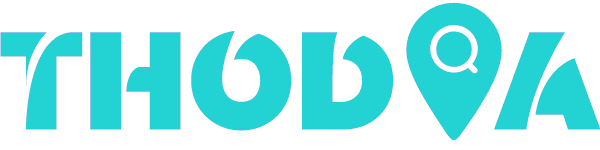
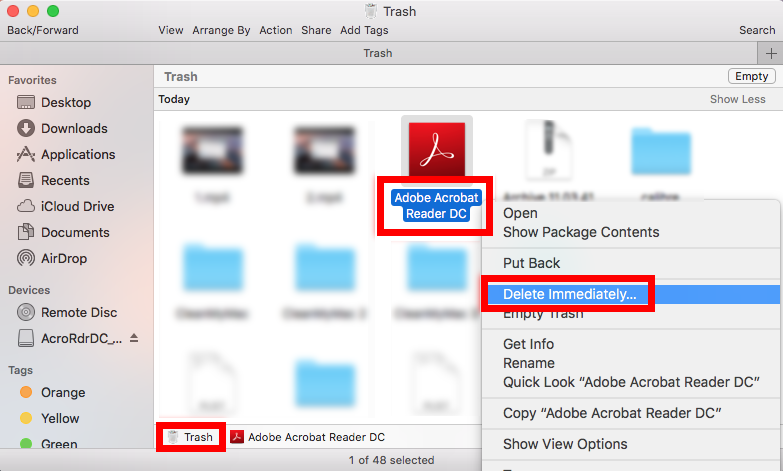

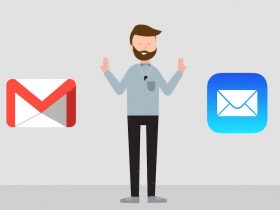
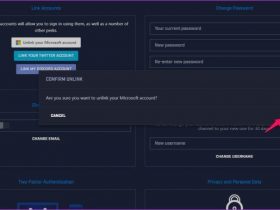

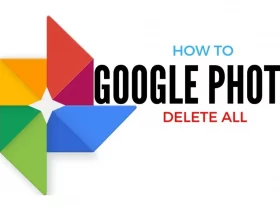
Leave a Reply